Welcome back to my blog! If it's your first time here, nice to meet you! Today I'll be sharing 17 easy tips and tricks that EVERY blogger should know. Over the years I've learned a few codes, hacks and fixes for common problems that bloggers face. I've also come across a lot of blogs with great designs, and its important to know that you don't need to spend tons of money to have an awesome looking blog. To me its the small details and customizations that make a blog's design look good and put together, and of these customizations can be made for free. I'm not saying that you shouldn't invest on your blog, just that you should fully explore what you can do with it first rather thab just settling with buying a theme right off the bat. Exploring the techie side of your blog can be fun too!
Without further ado, here's my list!
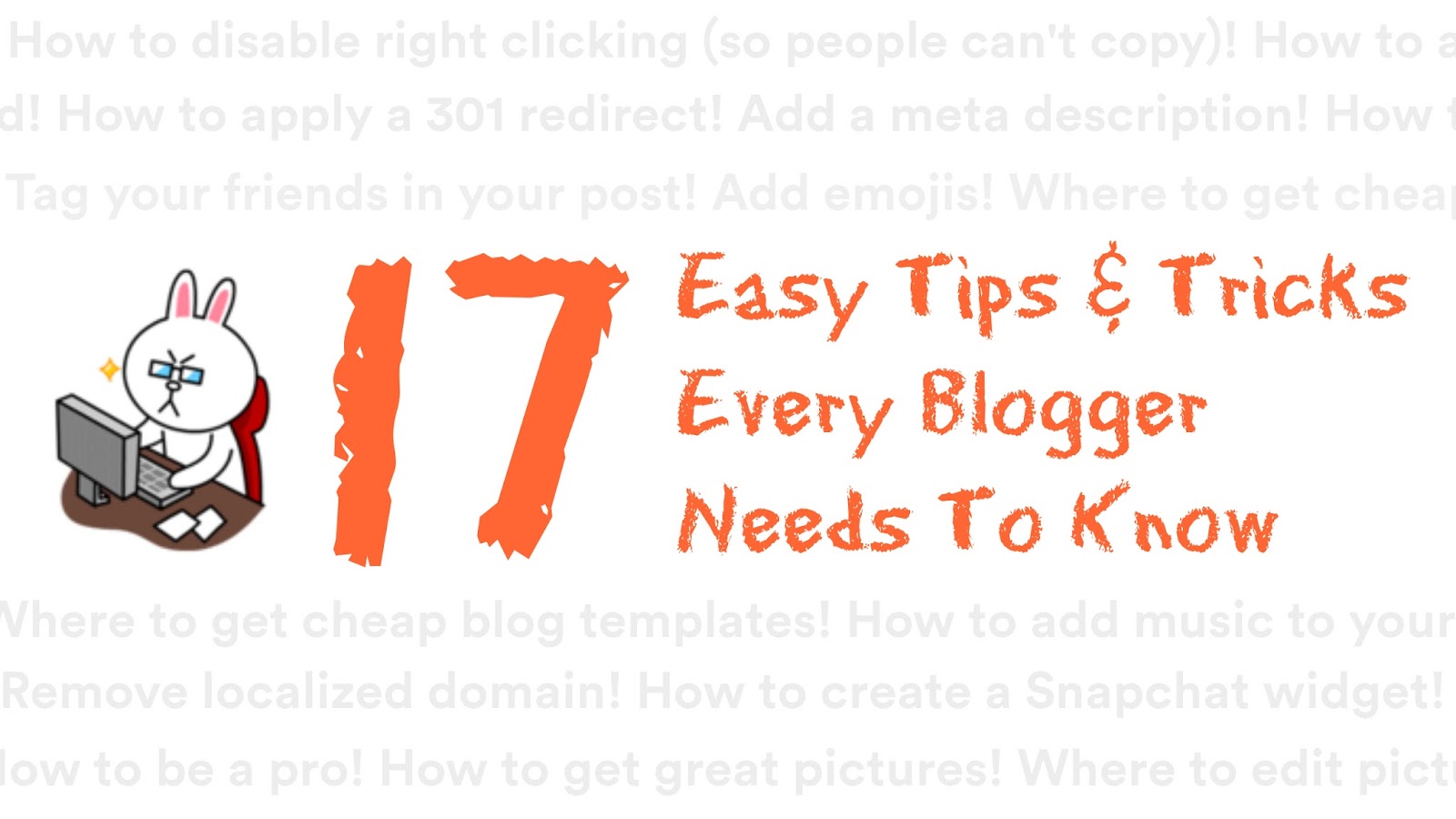
1. Change your Blog Favicon
A favicon is the icon that you see next to your blog's name on your browser:
By default, your blog will display Blogger's B logo (W if you're on Wordpress). This one is very easy to change. First go to the Layout section and edit the Favicon
All you have to do is upload a square image and you're done!
Having a favicon is kind of like putting your own logo and establishing your "brand" if you get what I mean.
2. Create a Snapchat Widget
Snapchat is the fastest growing social media platform, I'm super surprised that there's no official blog widget for it. I made a tutorial on how to create your own Snapchat widget, and you can find that tutorial by clicking here.
3. Change your blog name's position
If you noticed, when you search for your blog post on Google/other search engines, your blog’s name will come before the post title. Google only shows the first 66 characters of the title in search results. This isn’t very good for SEO (search engine optimization) or for your ranking. For example, compare the two headlines below.
When someone is searching for a topic, they would most likely click on the search result that matches their search words and/or interest the most and not your blog title, because most of them may not even know your blog to begin with.
To make your blog name appear after the post's title, go to Template, then click on Edit HTML:
Use CTRL+F to find the code below:
<title><data:blog.pageTitle/></title>
Once you've found it, replace it with this code below:
<b:if cond='data:blog.pageType == "item"'> <title><data:blog.pageName/> | <data:blog.title/></title> <b:else/> <title><data:blog.pageTitle/></title> </b:if>
and tadah! You're blog name now appears after your post title!
4. Change your Blog's Meta Tag Description
Your blog's meta tag description is different from your blog description. The meta tag description is the preview that comes out when people search up your blog. By default, Google will take excerpts from your latest posts and make that the description:
To me, it looks very random and I'd prefer to have an official blog description instead:
To change your blog's meta description, go to Search Preferences -> Meta tags -> Description -> Edit:
5. Backdate your posts
Did you know that you can change the date your post is published? This is more of a lazy hack actually hahaha. I find this tool really useful because sometimes I plan on publishing a post, but because of my procrastination and laziness I only end up publishing it a week later.
You can find the time settings on the post settings when you type up your blog post:
6. No localized domain
Blogger/Google had an update whereby all Blogger blogs with blogspot.com will now automatically change to the local country domain that you're viewing it in. For example, fishmeatdie.blogspot.com would appear as fishmeatdie.blogspot.my if you view my blog in Malaysia. I find this very ugly, but more than that, it also takes away from your SEO.
To prevent the domain from changing, first go to Template -> Edit HTML -> then press CTRL+F and find:
<head>
After finding it, post this below it:
<script type="text/javascript"> var blog = document.location.href.toLowerCase(); if (!blog.match(/\.blogspot\.com/)) { blog = blog.replace(/\.blogspot\..*?\//, ".blogspot.com/ncr/"); window.location.replace(blog); } </script>
7. How to Redirect from an old URL
What happens if you change your blog name? If you guys didn't know, before fishmeatdie my blog's URL was hapibaimao.blogspot.com. Don't ask why. When you change your blog URL, you have to remember to put a redirect. This is because when people click on
your old URL, they will end up with a 404 error, aka page not found.
By applying a redirect, they'll be automatically redirected to your blog's URL.
To do this (assuming you already changed your URL), go to your side bar and make a NEW BLOG with your OLD URL.
Then, go to your OLD BLOG with the NEW URL, then go to Settings -> Search Preferenes -> Errors and Redirection -> Custom Redirects
Type in your OLD URL and you're done!
8. How to apply a 301 Redirect
The thing with Blogger's built in redirect tool is that if you want all your past links to be redirected, you have to do it one by one. What I mean is that A.blogspot.com now redirect to B.blogspot.com, but if you go to A.blogsot.com/page, you will still get a 404 error.
To fix this, you will have to repeat the tutorial I mentioned above. If you have a lot of old posts, this will be hard to do. An easier way to have links automatically change to your new URL is to apply a 301 redirect.
A 301 redirect is a permanent redirect and will help you change your URL automatically. Meaning you only have to apply ONE redirect and ALL your past URLs will automatically redirect to your new one.
To do this, you need to go to the blog with your OLD URL, go to Template, then click on Edit HTML:
Then, post this code below it:
If you look at the code, you'll see "PASTE YOUR NEW/OLD URL HERE". Just change those to the respective URLs and click save. Tada! All your links are now redirected!
By applying a redirect, they'll be automatically redirected to your blog's URL.
To do this (assuming you already changed your URL), go to your side bar and make a NEW BLOG with your OLD URL.
Then, go to your OLD BLOG with the NEW URL, then go to Settings -> Search Preferenes -> Errors and Redirection -> Custom Redirects
Type in your OLD URL and you're done!
8. How to apply a 301 Redirect
The thing with Blogger's built in redirect tool is that if you want all your past links to be redirected, you have to do it one by one. What I mean is that A.blogspot.com now redirect to B.blogspot.com, but if you go to A.blogsot.com/page, you will still get a 404 error.
To fix this, you will have to repeat the tutorial I mentioned above. If you have a lot of old posts, this will be hard to do. An easier way to have links automatically change to your new URL is to apply a 301 redirect.
A 301 redirect is a permanent redirect and will help you change your URL automatically. Meaning you only have to apply ONE redirect and ALL your past URLs will automatically redirect to your new one.
To do this, you need to go to the blog with your OLD URL, go to Template, then click on Edit HTML:
<head>
Then, post this code below it:
<meta content='0;url=PASTE YOUR NEW URL HERE' http-equiv='refresh'/> <script> var oldURL = "PASTE YOUR OLD URL HERE"; var newURL = "PASTE YOUR NEW URL HERE"; var url = location.href; var newURL = url.replace(document.domain,newURL); window.location = newURL </script>
If you look at the code, you'll see "PASTE YOUR NEW/OLD URL HERE". Just change those to the respective URLs and click save. Tada! All your links are now redirected!
9. No Title/Required Field Fix
Sometimes, you just want to remove your sidebar's image/widget's name. However, Blogger insists that you have to name it.
To fix that, just use this code as your title:
And voila! You just removed the title!
Sometimes, you just want to remove your sidebar's image/widget's name. However, Blogger insists that you have to name it.
To fix that, just use this code as your title:
<!– –>
And voila! You just removed the title!
10. No right click
Sometimes you just want to protect your work from being plagiarized or copied. You can implement a "no right click" code to prevent others from stealing your images, copying, etc.
To do this, go to Layouts -> Add a gadget -> HTML/Java Script. Then use this as title:
And use this as code:
You can replace "Nobody likes a copycat" with any message that you want people to see when they right click on your blog.
Sometimes you just want to protect your work from being plagiarized or copied. You can implement a "no right click" code to prevent others from stealing your images, copying, etc.
To do this, go to Layouts -> Add a gadget -> HTML/Java Script. Then use this as title:
<!– –>
<script language=javascript> <!-- //Disable right mouse click Script //By Being Geeks //For full source code, visit http://www.beinggeeks.com var message="Nobody likes a copycat"; /////////////////////////////////// function clickIE4(){ if (event.button==2){ alert(message); return false; } } function clickNS4(e){ if (document.layers||document.getElementById&&!document.all){ if (e.which==2||e.which==3){ alert(message); return false; } } } if (document.layers){ document.captureEvents(Event.MOUSEDOWN); document.onmousedown=clickNS4; } else if (document.all&&!document.getElementById){ document.onmousedown=clickIE4; } document.oncontextmenu=new Function("alert(message);return false") // --> </script>
You can replace "Nobody likes a copycat" with any message that you want people to see when they right click on your blog.
12. Tag your friends!
Did you know that you can now tag your friends in your blog posts too? All you have to do is type their name after an @.
They have to be in your Google contacts~
13. Buy cheap templates from Etsy
There are loads of pretty templates on Etsy that cost only RM30, sometimes even cheaper!
There are loads of pretty templates on Etsy that cost only RM30, sometimes even cheaper!
14. Add music to your blog
Although I've removed it, adding a playlist is makes your blog more personal and fun. A music player I recommend is SCN Player (click here to create your playlist now!)
Although I've removed it, adding a playlist is makes your blog more personal and fun. A music player I recommend is SCN Player (click here to create your playlist now!)
15. Create GIFs
I use two sites to create my GIFs:
gifmaker.me - For combining images
ezgif.com/video-to-gif - For making videos into GIFs
I use two sites to create my GIFs:
gifmaker.me - For combining images
ezgif.com/video-to-gif - For making videos into GIFs
16. Use Picmonkey!
Picmonkey.com is my best kept secret. I don't use Photoshop at all and use Picmonkey for almost all my visuals! Its very easy to use and its free as well!
Picmonkey.com is my best kept secret. I don't use Photoshop at all and use Picmonkey for almost all my visuals! Its very easy to use and its free as well!
17. Have Fun!
I ran out of things for this list and I really wanted to make it 17 because it's 2017, sooooo...😂
And that's it! I hope you guys found this post helpful. If you have any questions, just comment below and I'll get back to you ASAP!
As always, thanks for reading and see y'all in the next post!
I ran out of things for this list and I really wanted to make it 17 because it's 2017, sooooo...😂
And that's it! I hope you guys found this post helpful. If you have any questions, just comment below and I'll get back to you ASAP!
As always, thanks for reading and see y'all in the next post!

































Very helpful tips! This makes me want to move to Blogspot 'cause editing can be quite confusing in Wordpress. Thanks for the very informative post! :)
ReplyDeleteHi Janah, Blogspot is definitely easier to use, but there are a lot of features and themes that are only available on Wordpress. Both have ups and downs, it really depends on personal preference. Thanks for commenting! 😊
DeleteOMG!Thanks for your tips! Always love how you edit/portray your things via social media platforms!
ReplyDelete